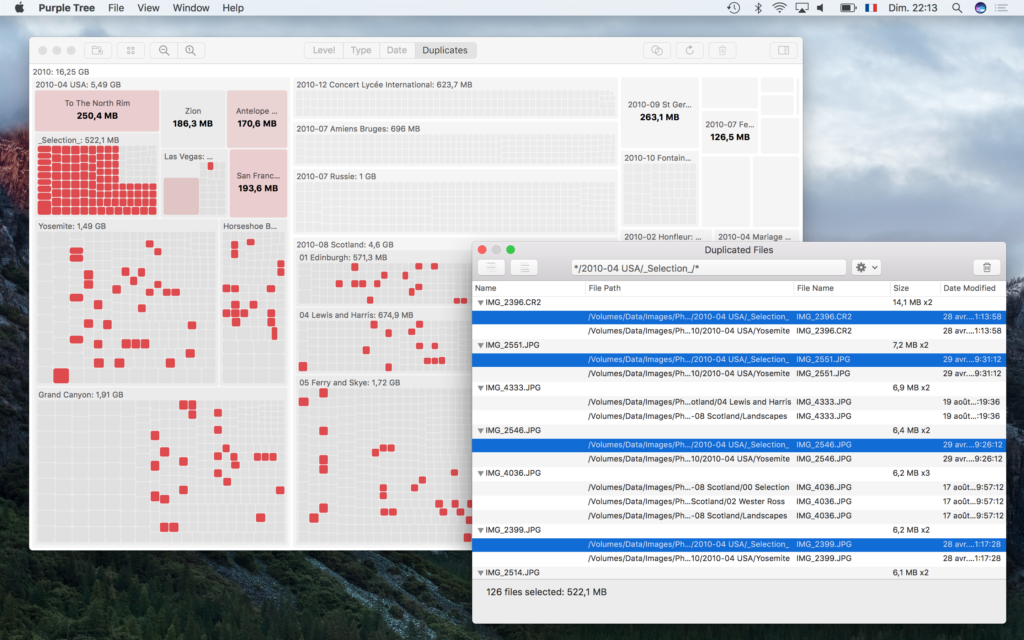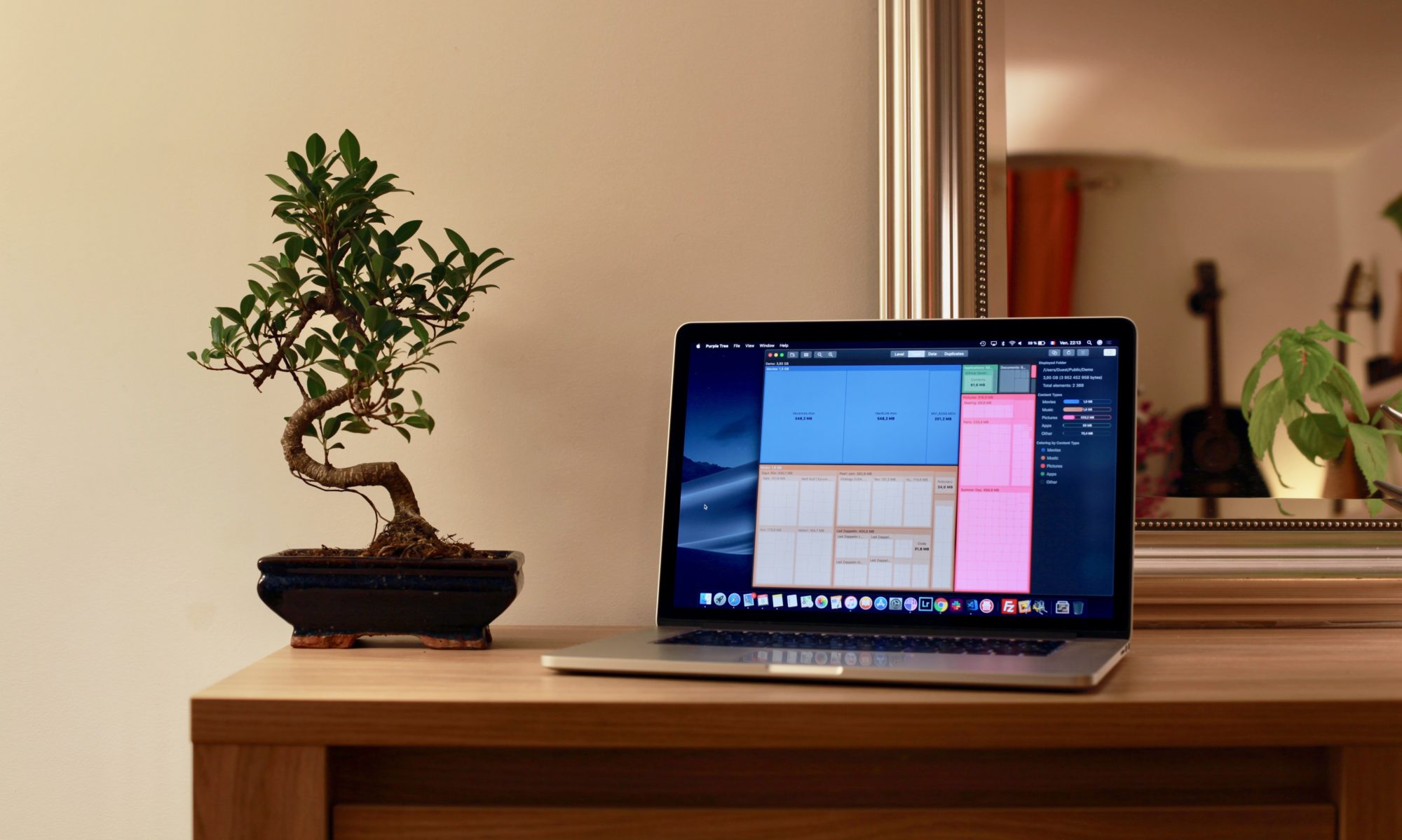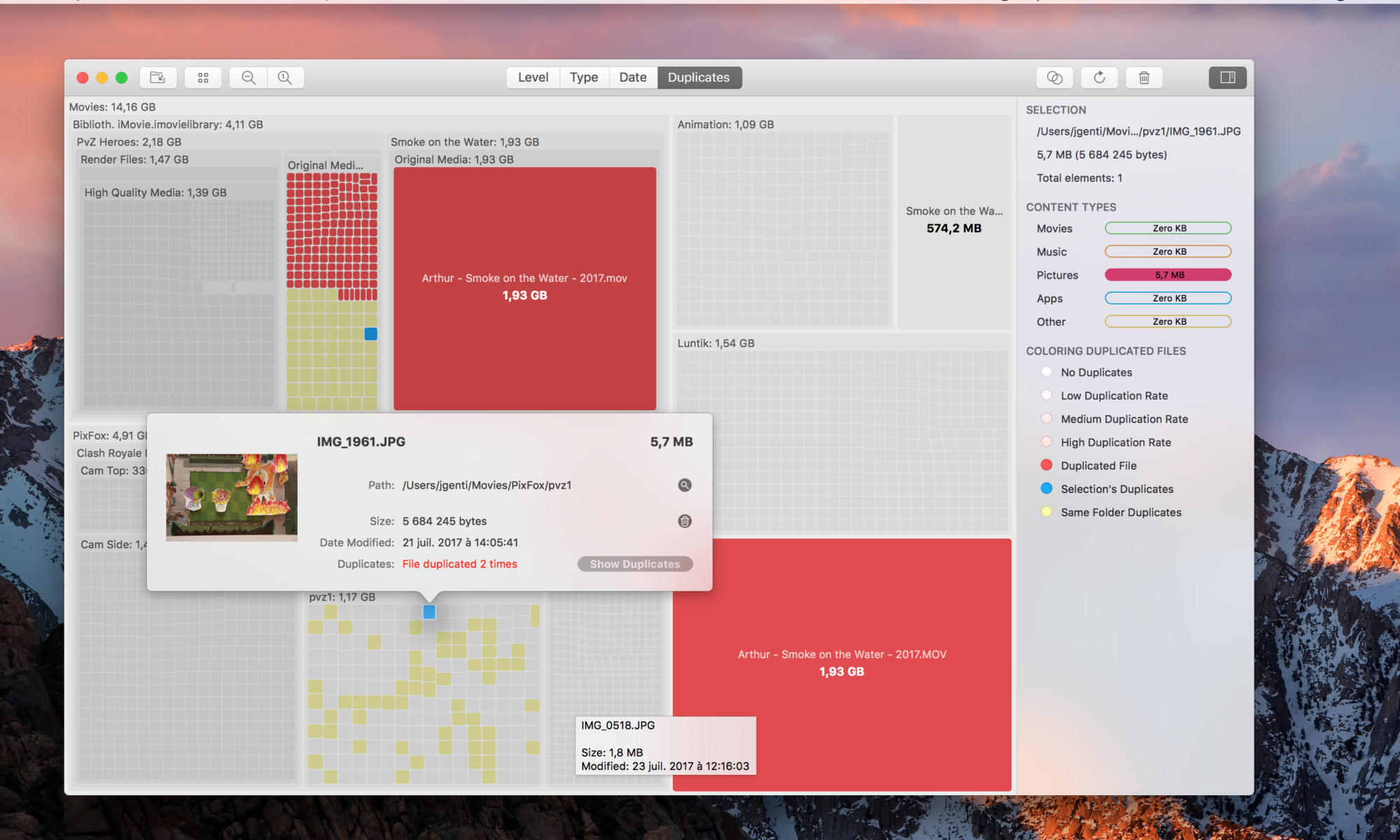Purple Tree automatically analyzes the scanned files in order to find duplicates. This search is performed in a background task and may last several minutes the first time you use it. You can normally use the app during this search. If you choose the duplicate visualization when the search is not finished yet, a progress dialog will appear, showing the estimated time and a live preview of highlighted duplicates. A long search process can be cancelled at any time.
Once all duplicates are analyzed and confirmed, you can do the following:
Treemap Display
In the treemap display, the duplicated files are highlighted as well as the folders containing these duplicates. This allows you to locate the duplicates and visually estimate the amount of duplicates space. When a folder containing duplicates is selected, a rich tooltip (a popover) shows the number of duplicated files.
By clicking on the action button « Show Duplicates » in this tooltip you can open a duplicate list view to obtains more details and manage the duplicates.
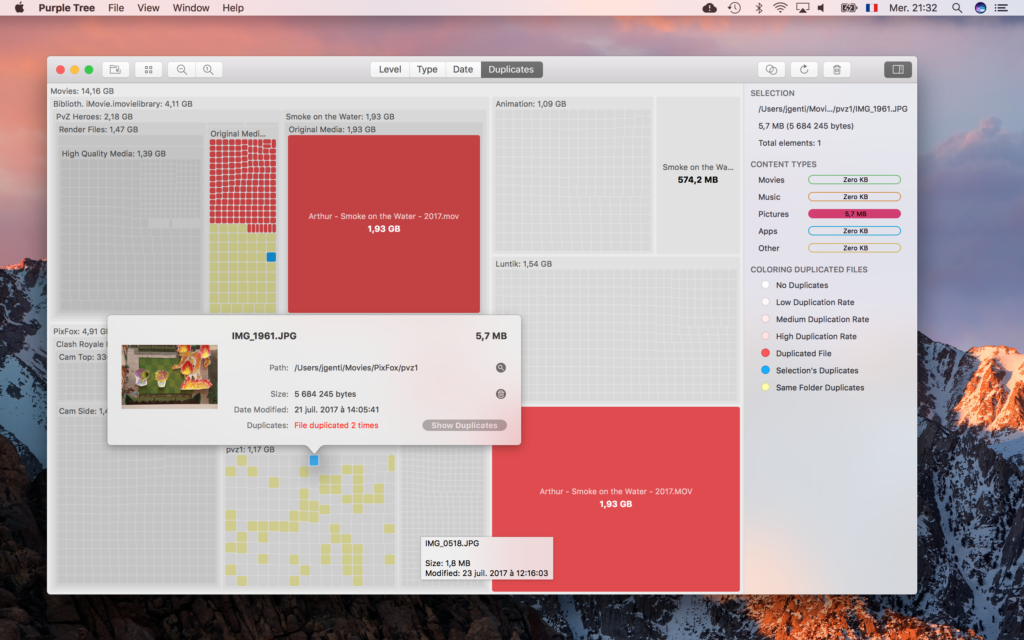
Duplicate List View
The duplicate list view can be opened either using the main toolbar action or with the selection tooltip action. In the first case, all duplicates within the scanned folder will be displayed.
The purpose of the list view is to allow the selection and deletion of unwanted duplicates. The files can be selection individually by the user. Grouped selections can be performed from a single selection. Once a single duplicated file is selected, you have following options to select a group of similar duplicates:
- Select all duplicates located in the same folder as the selected file.
- Select all duplicates in other folders. This means that duplicated files in the selected folder will not be selected, but all their duplicates located in other folders will be selected. This can be seen as the inverted behavior of the first option.
- Select duplicates using regular expressions (link) matching or not matching the filenames. Here again only the duplicated files contained in the selected folder and their duplicates will be considered. For security reasons there is no batch selection feature that could be applied on the whole scanned space.